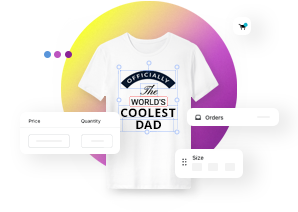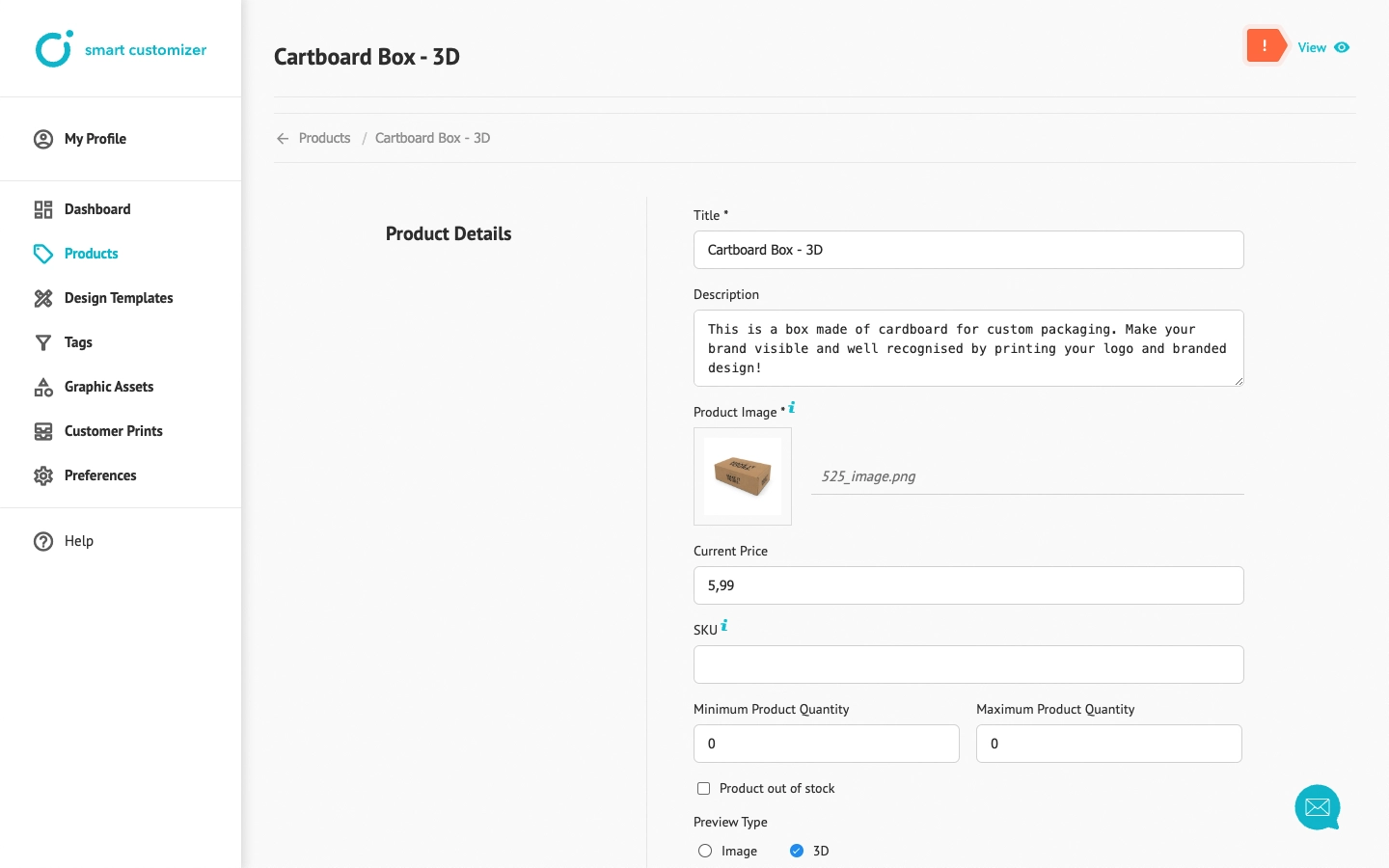Installing customizable products from presets in Stand-Alone
This article refers to Smart Customizer Web to Print App Version 2 (current Stand Alone version) Explore the Version 1 article here
About Stand-Alone products
- There are two possible ways to add a customizable product in our app: by installing our predefined product template or creating a product template from scratch.
- Stand-Alone customizable products differ from those on Shopify/WooCommerce in that they aren't linked to any store settings responsible for managing details like price and quantity information.
- Price and quantity information can be adjusted within the product settings and will be visible in the product page.
Basic installation
- Go to Products and click Install from presets.
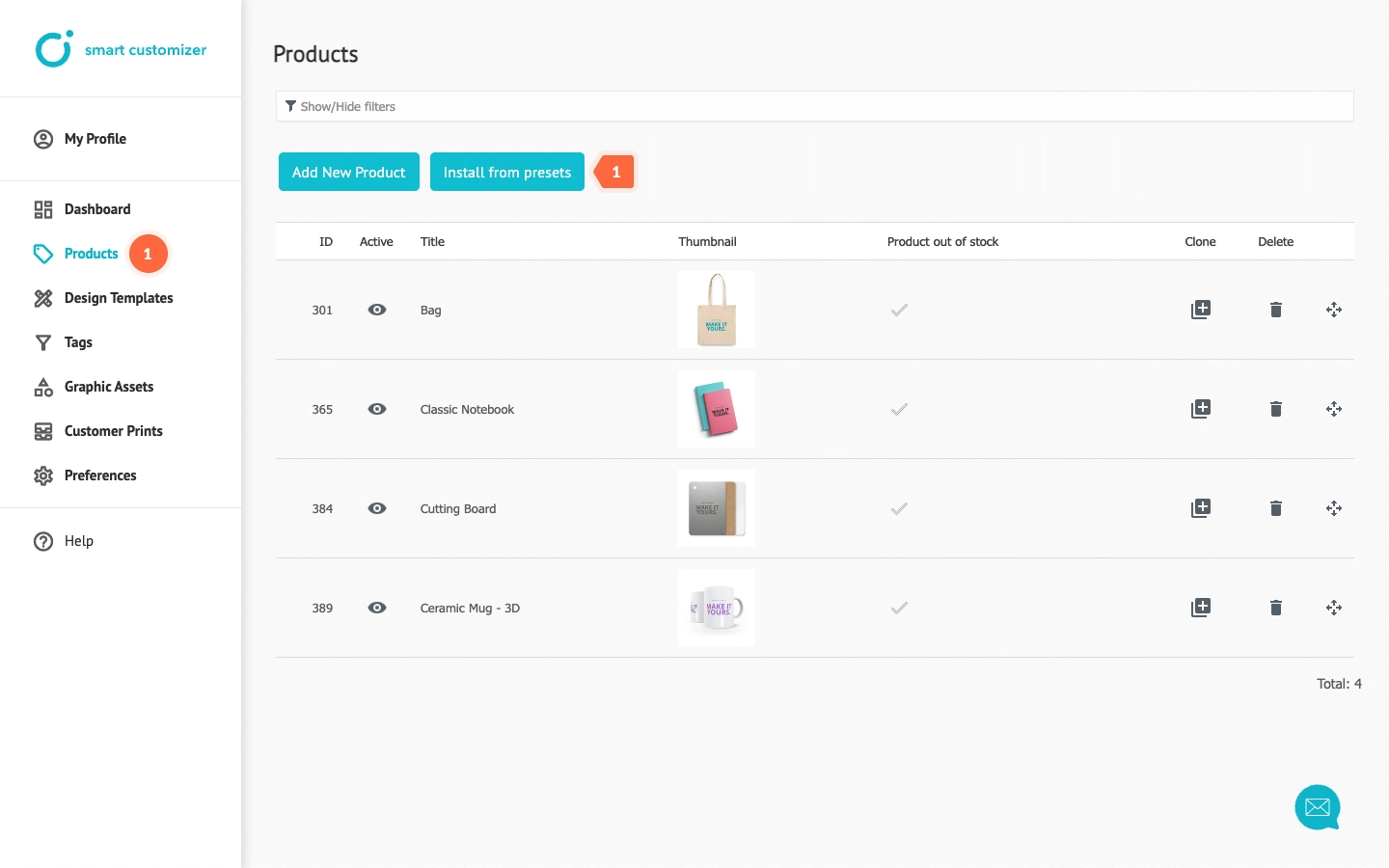
- Select the customizable product preset you wish to use and click Add this product.
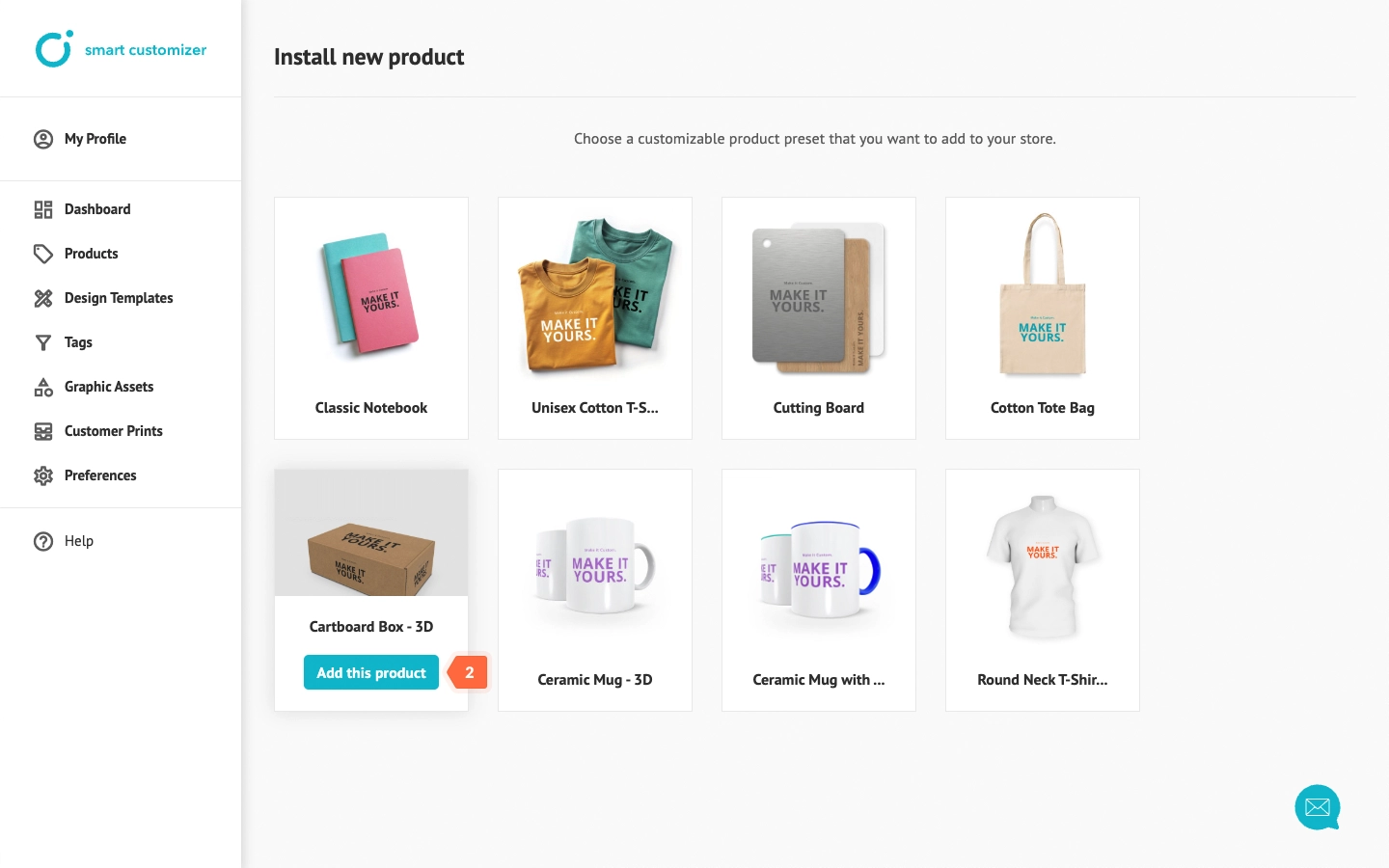
- Adjust the product Title; it will be visible on the product front page.
- Save the changes.
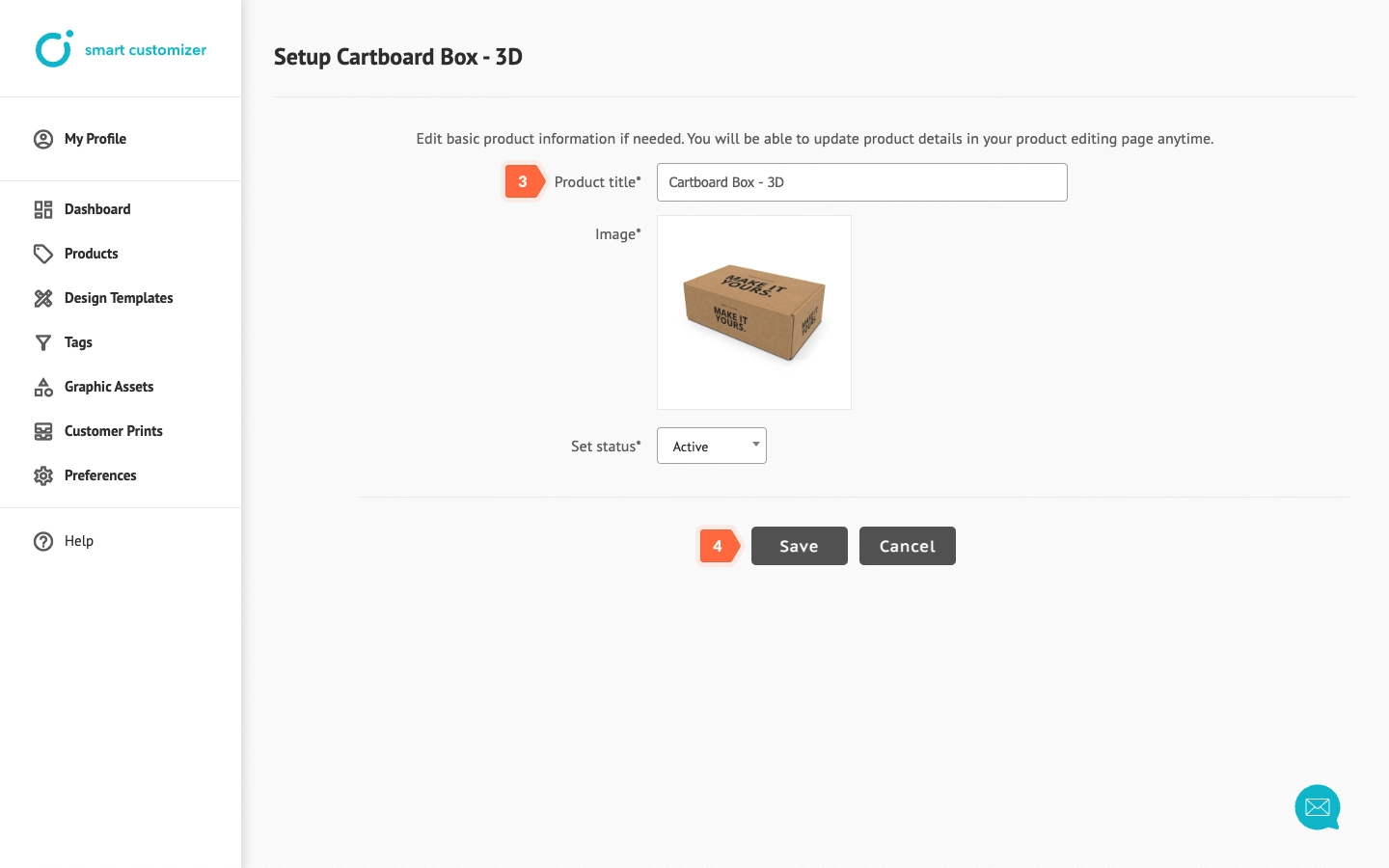
- Click on Edit customization options to modify the template.
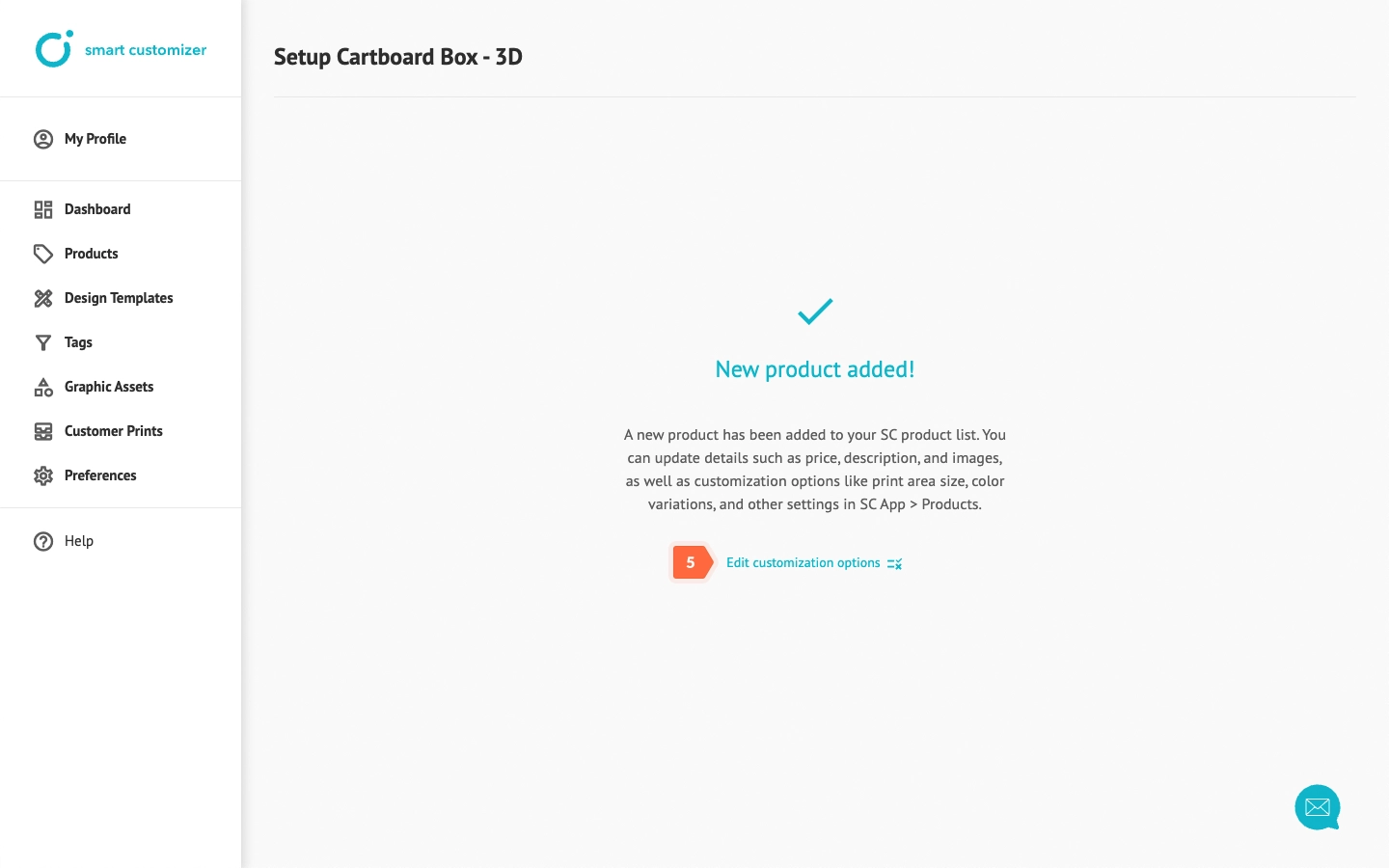
- In the Product Details section, update the product template with your information. Enter a new title, adjust the description, update the image, specify the product price, set the quantity, and add an SKU code if necessary.
- Scroll down and click Save.
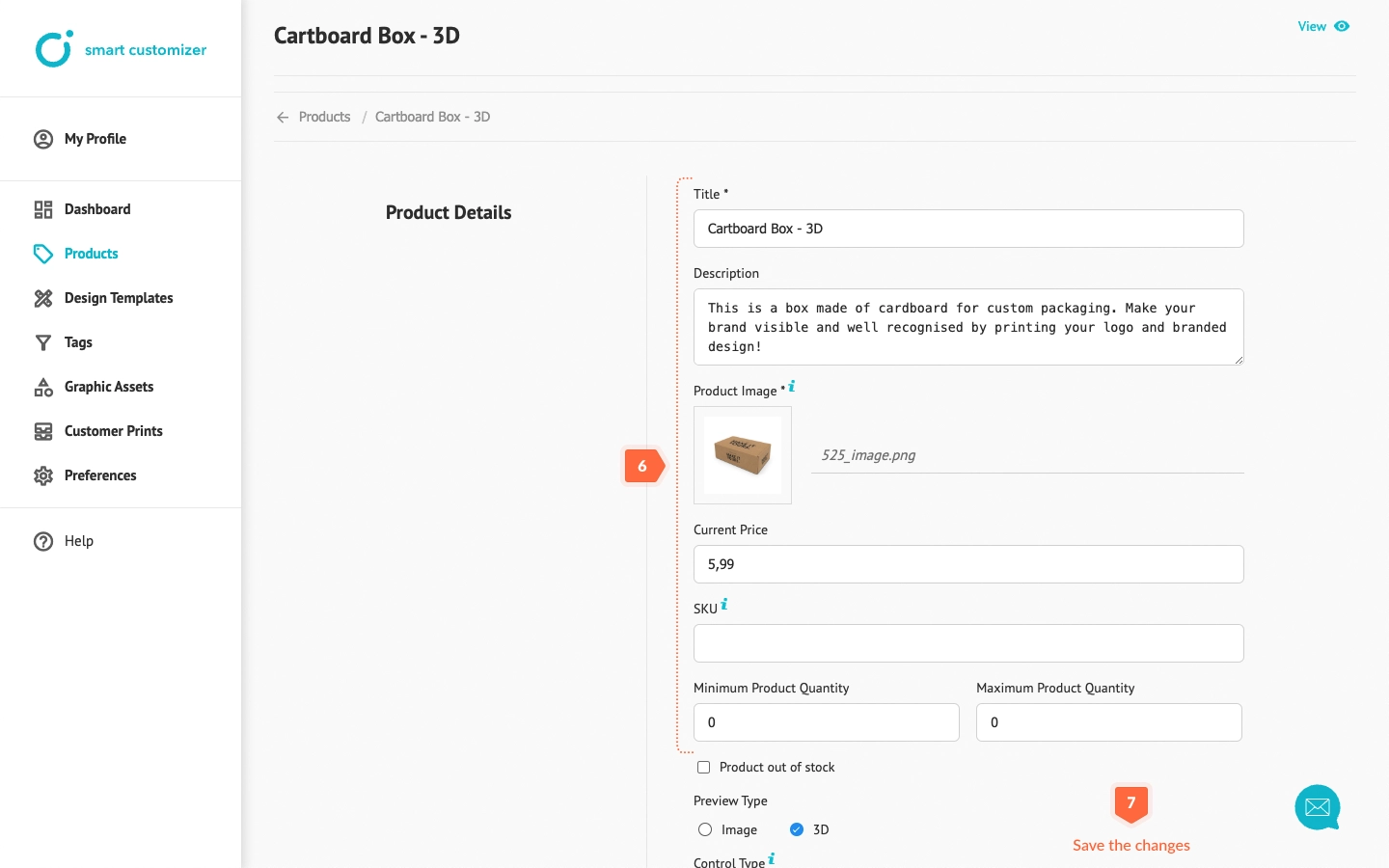
- In the Product Options > Print section, you can edit the print area sizes and configure their settings. You can also adjust other product options and add new ones as needed.
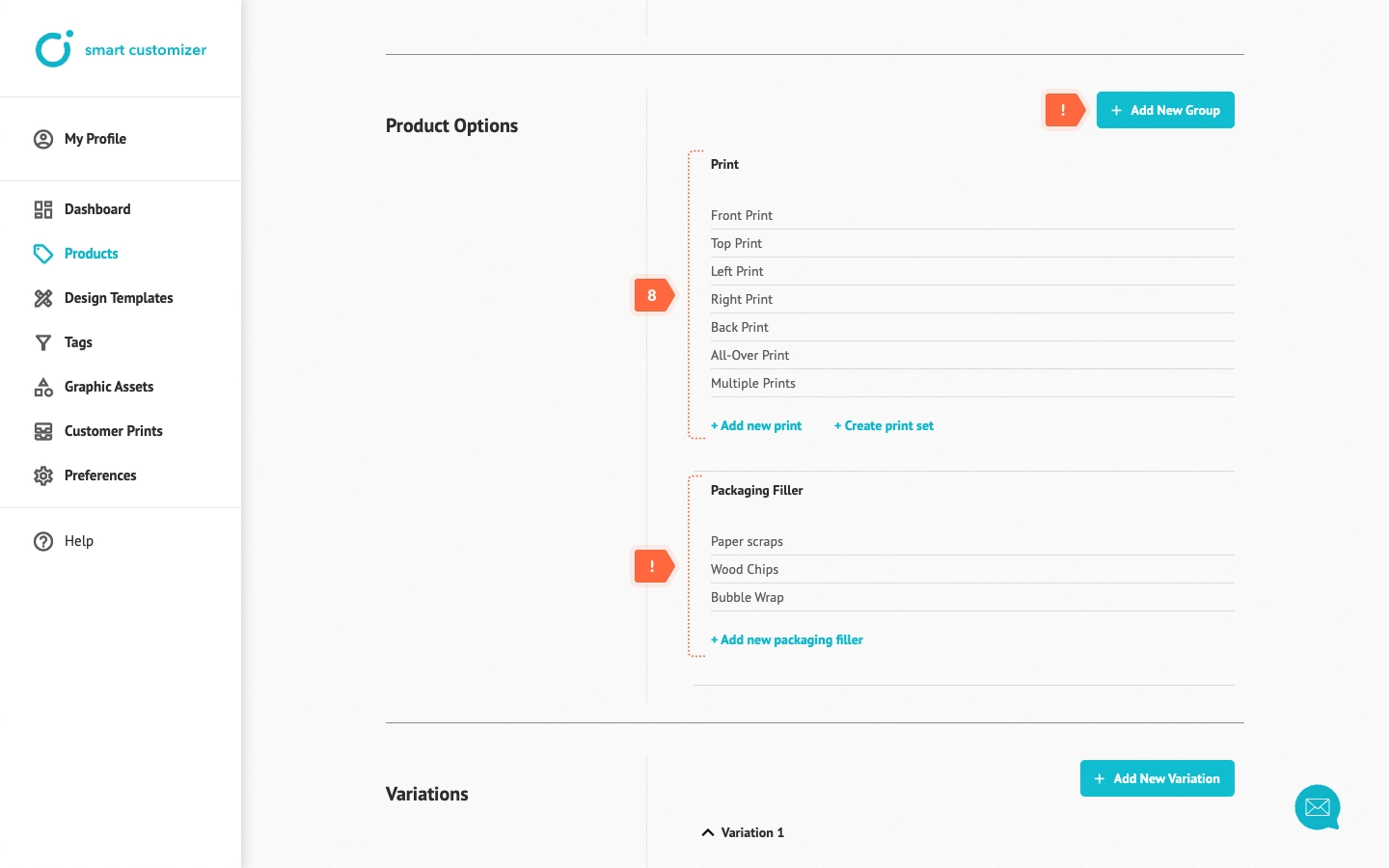
- In the Variations section, you can select which options to display on the product page. By default, Variation 1 options are shown, but you can create additional variations and share them via customizable product direct links by adding the &vid=2 parameter (where "2" represents the variation number) to the link.
- If you make any changes, remember to click Save Variation.
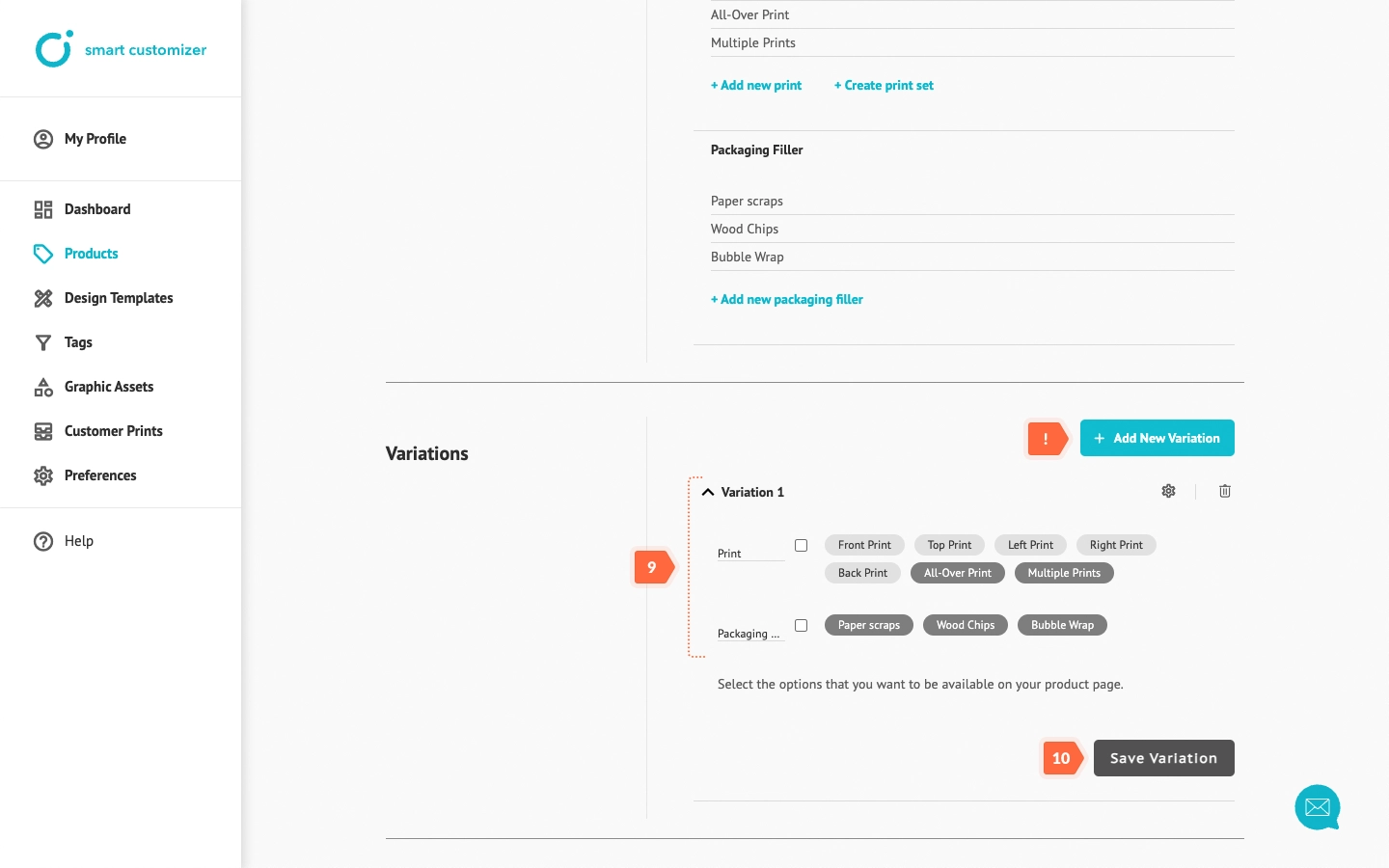
Congratulations! The product is ready for customization. You can either use it as a standalone link simple by clicking View button or learn how to embed it into your existing web page.
Additional options
To make your product even more unique and professional, you can:
- Create and assign design templates for an easier customization start.
- Use a guidelines layer - it is typically employed for print-related requirements or notes for customers to achieve the best design results.
- Add an imprint layer to include non-editable information like company logos, slogans, barcodes, or other details for a more realistic product appearance.
- Create a custom toolset where you can set the background color, choose customization tools, and more.
- Add color variations.