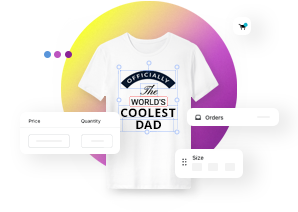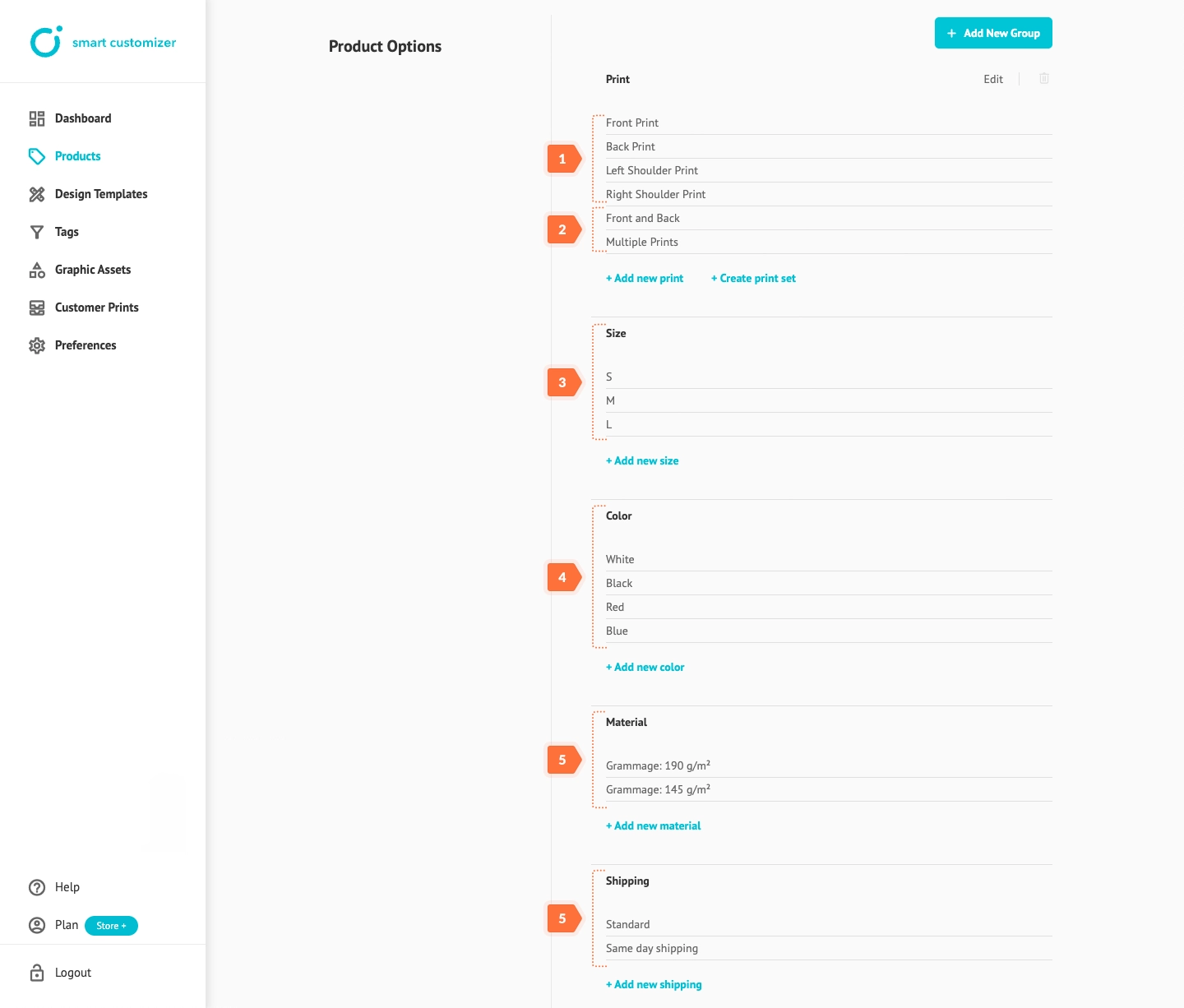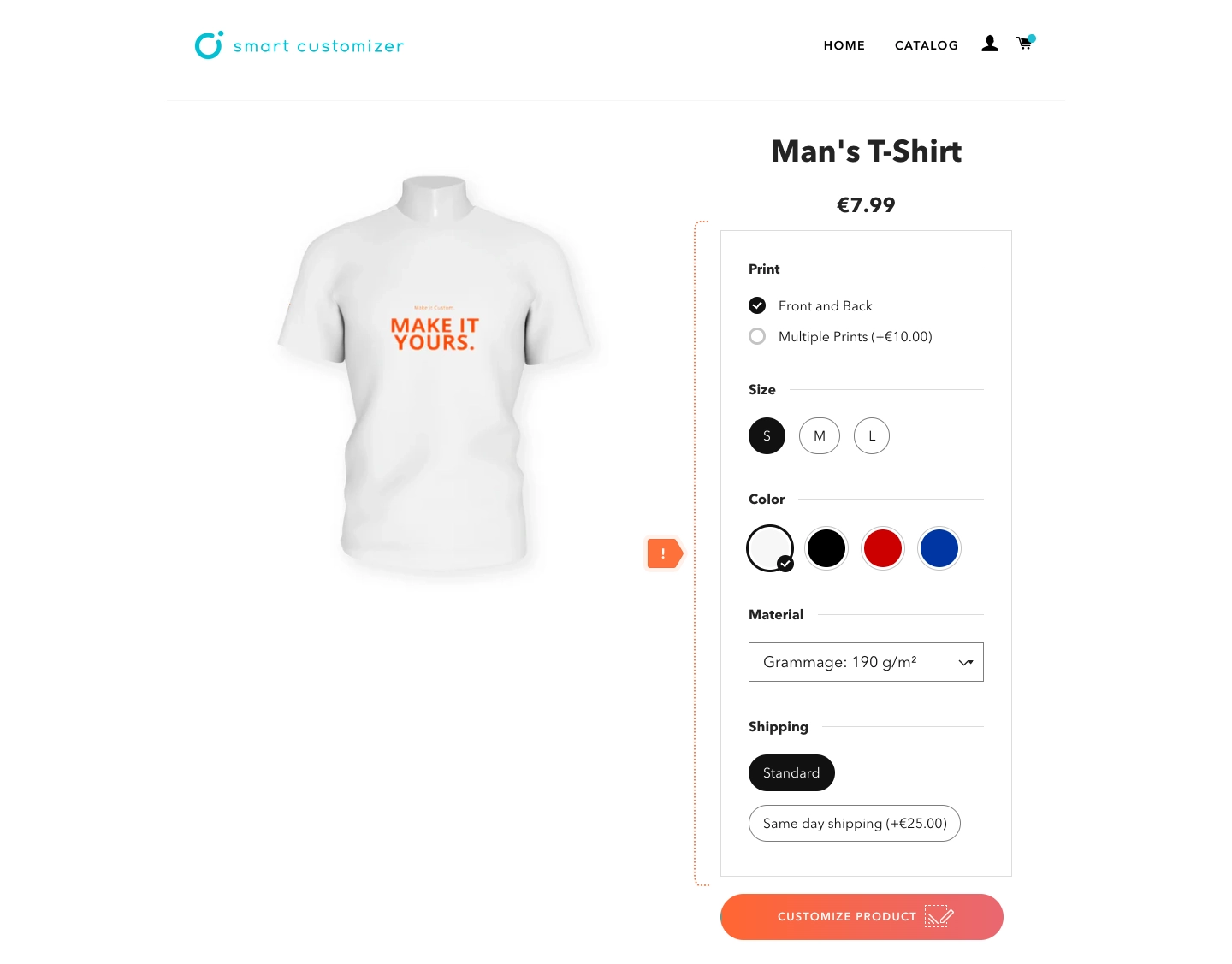Customizable product options
This article refers to Smart Customizer Web to Print App Version 2.0
About SC product template structure
A customizable product template consists of:
- Product details
- Product options
- Variations
In this article, we’ll focus on Product Options and explore their role in customization.
Print option
- The Print Option is mandatory, while all other options are optional.
- When creating a new template, it includes a default Print option with one Print Area. You must edit this based on your product’s print requirements and you can also add more print areas or create sets of them as needed.
- Learn how to edit Print settings for both 2D and 3D product templates.
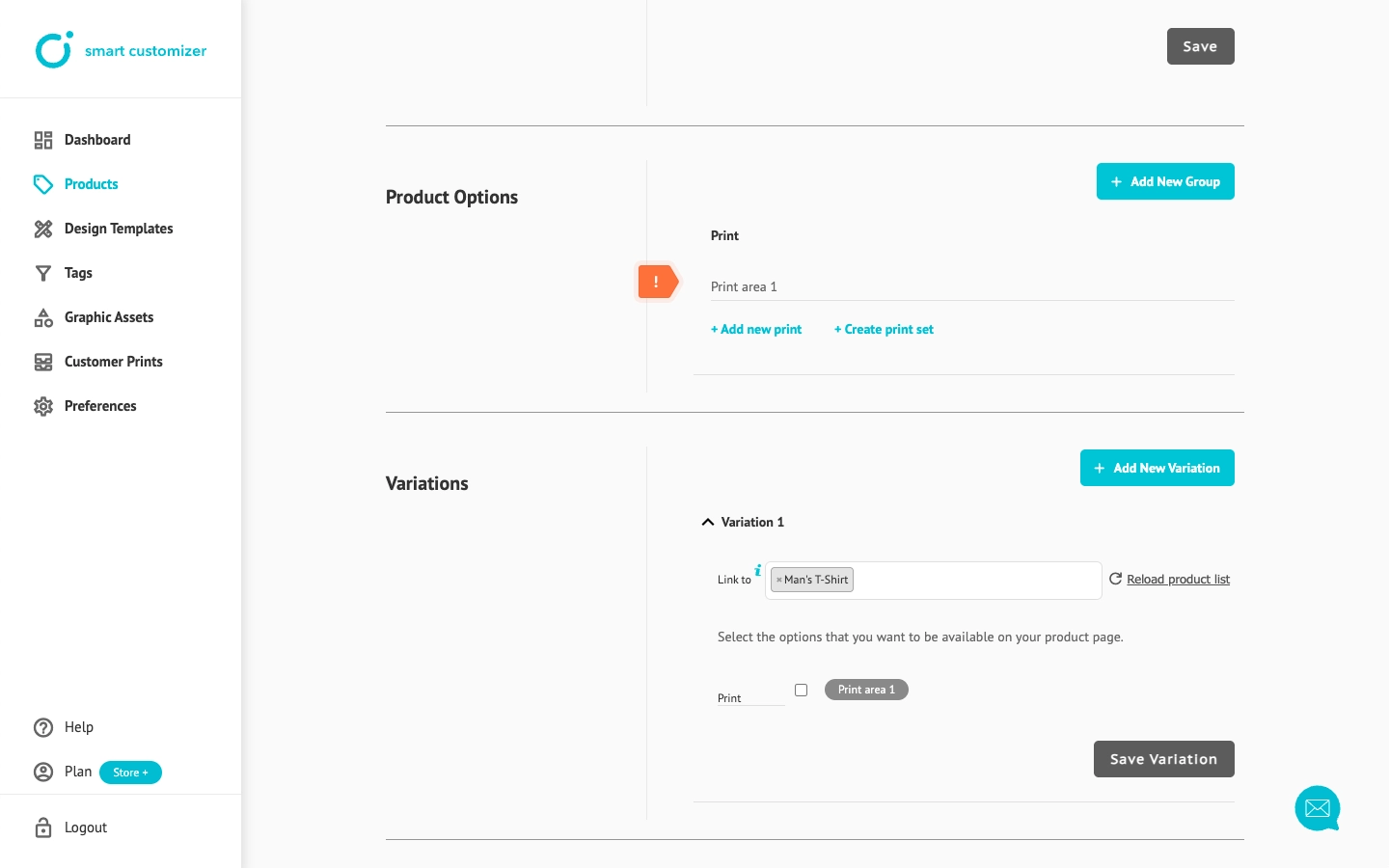
Adding optional product options
To expand customization, you can add more optional options by clicking Add New Group.
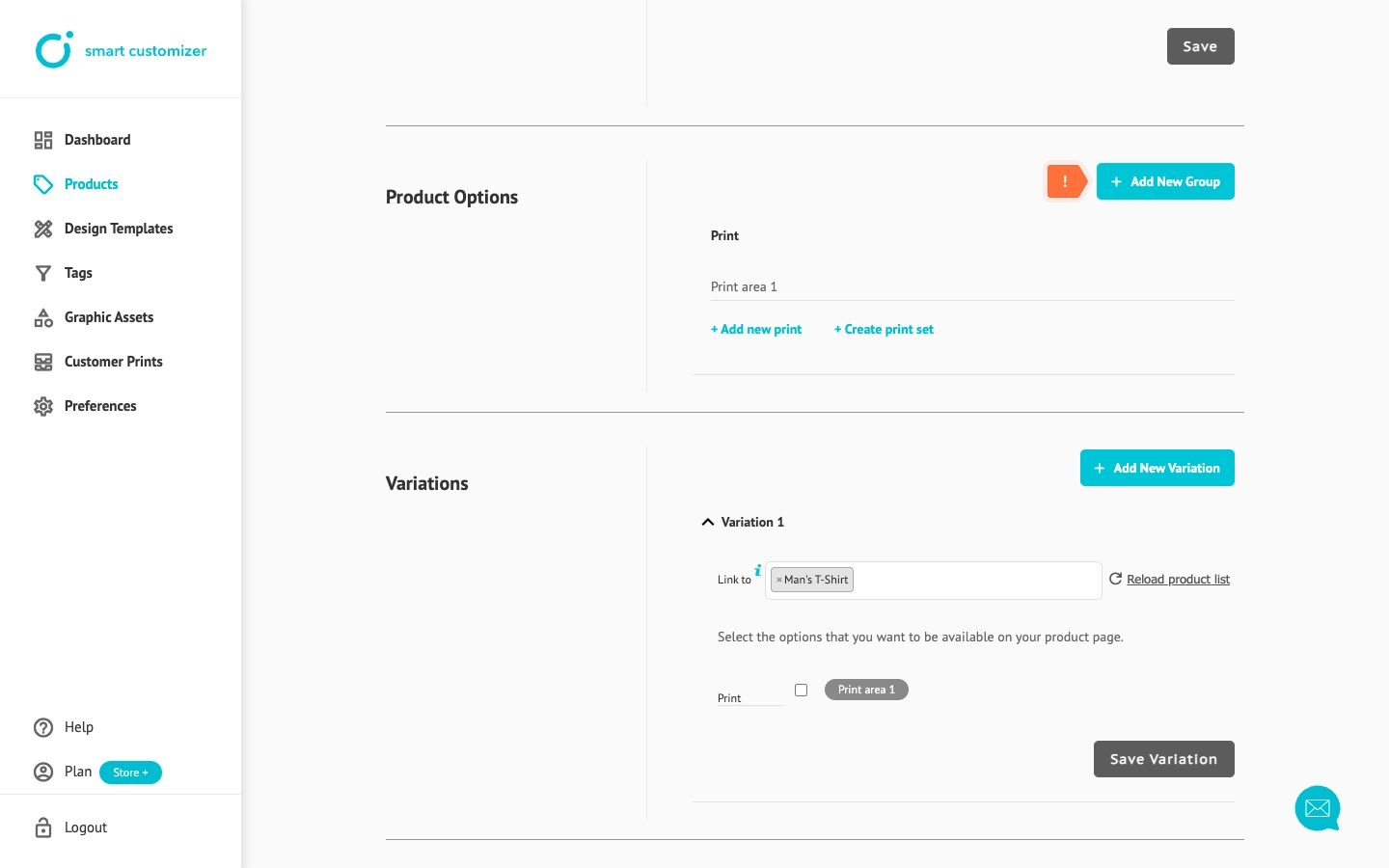 There are three types of option groups:
There are three types of option groups:
- Size - Defines standard product sizes or custom measurements. This does not affect the print area dimensions or modify the 3D model but is used to inform customers.
- Color - Specifies standard product colors and can also be used for details like style, material, or other attributes. Learn how to add color options.
- Custom - Allows you to add extra product features which don't require visualization, such as packaging or other product details, which can also impact the final product price.
After selecting an option group type, you need to enter a name to label the option group and choose from different option list styles to determine how the options will appear on the product page.
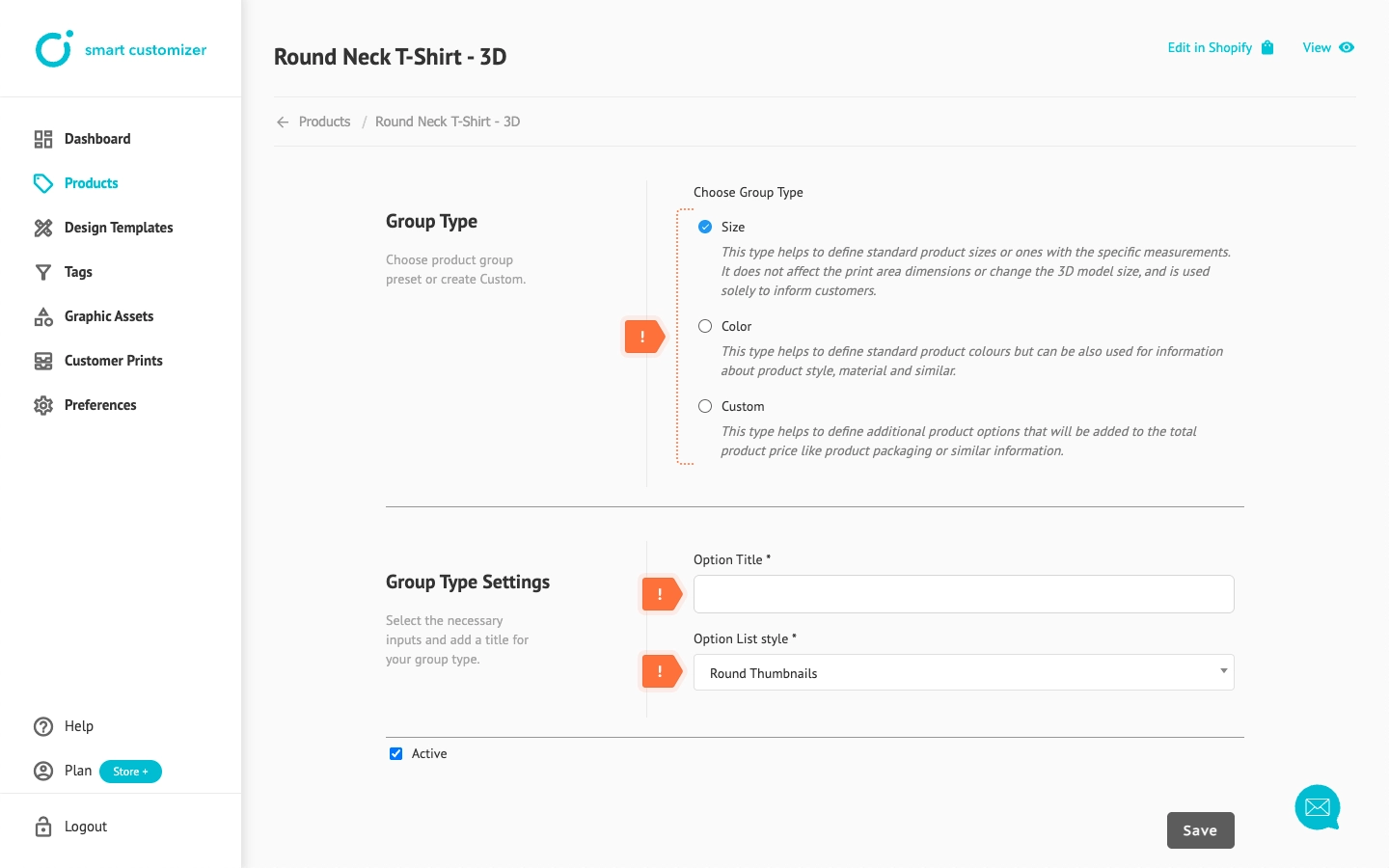
Variations
- After creating a group, you can add as many options as needed.
- Please keep in mind, that when a new option is created, you must enable (select) it in Variation settings for it to appear on the product page.
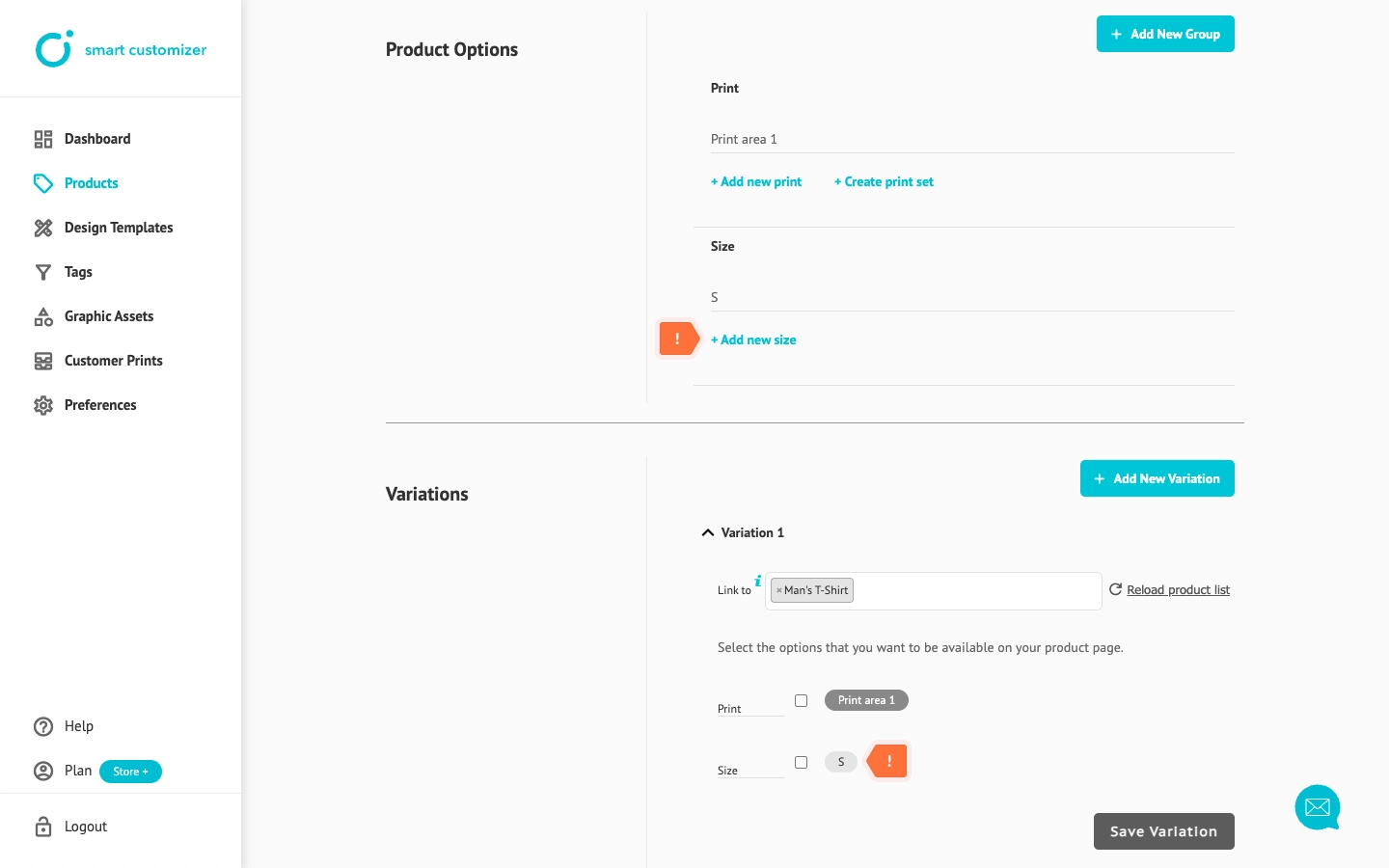
Product options example
Here is an example of setup structure:
This is how it appears on the front end: