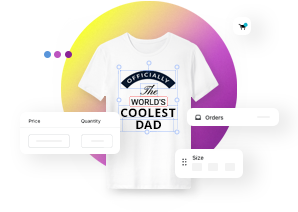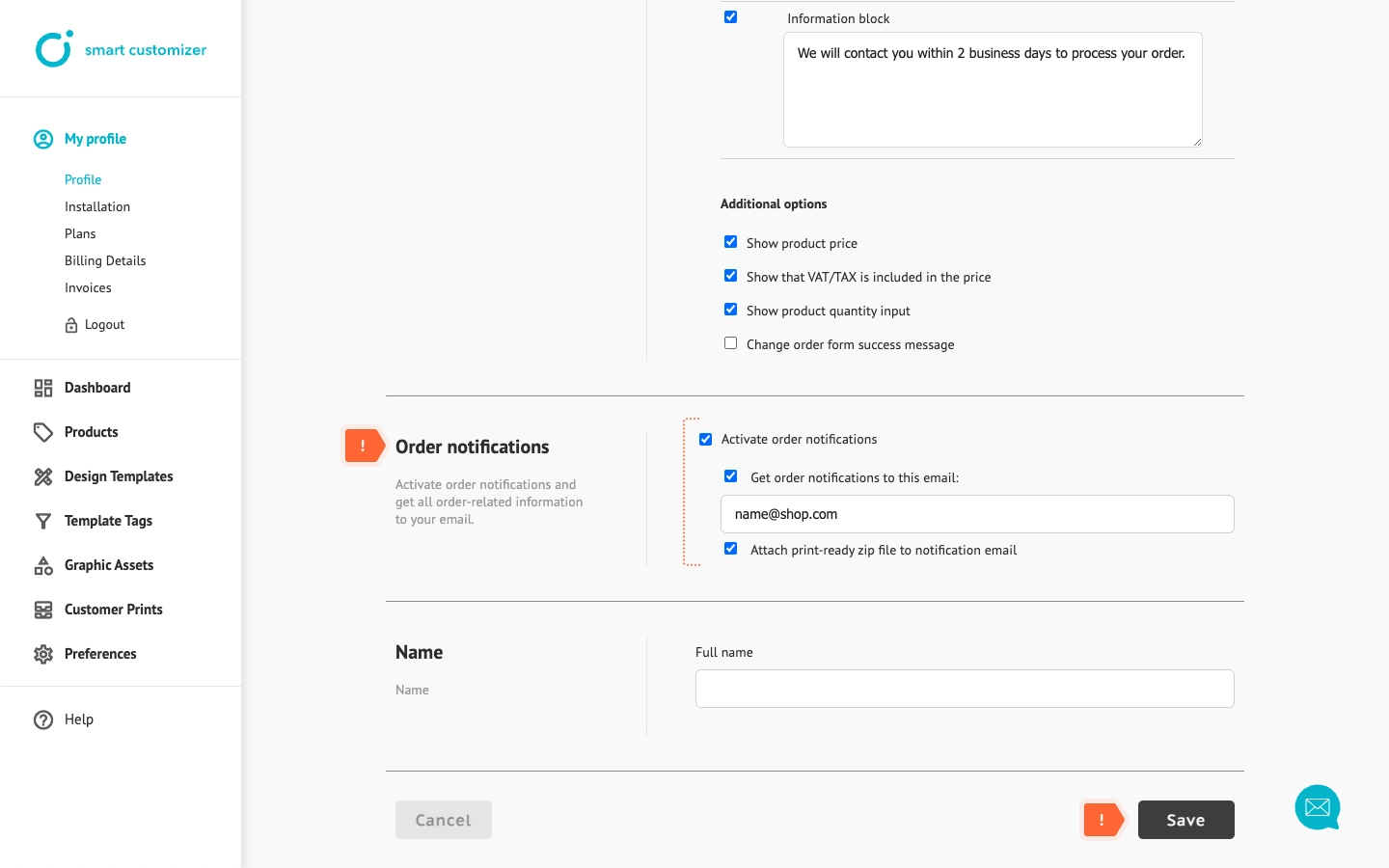Where to find customer prints?
Print files
- All design print files created by your customers can be found in our app or in Shopify’s/WooCommerce orders.
- In our app, for unpaid orders, print files can be generated manually.
- For paid orders, print files are generated automatically.
How to generate print files for unpaid orders?
Before generating print files, ensure that you have chosen your required file format. After that:
- Click on Customer Prints.

- The latest print will appear at the top. You can also sort the list by specific filters like date of creation, order status, or order number.

- Once you choose your custom sorting filters, click Resort.

- After that, click on the item in the list to open it.

- Click Generate design files. Generating files may take one minute or longer, depending on the complexity and size of the print.

- After the files are generated, click on Print ready files to download your customer's print.

Print files for paid orders
For paid orders:
- Print files are generated automatically.
- You can see the order number.
- The status changes to "Paid".
You simply need to click to download the files.
NOTE: Records of paid orders in our app are saved for 3 months, while records of unpaid orders are saved for 30 days.
Generated prints in Shopify
- Click on Orders and open a customer order.

- Copy the design link from Notes. Open a new tab, paste the link, and the design zip file will be downloaded automatically.

NOTE: If the link is opened immediately after payment, the zip file may be empty. It takes approximately 15-30 minutes for Shopify to process the payment and transfer the order confirmation to our system.
Generated prints in WooCommerce
- Click on WooCommerce > Orders and open a customer order.

- In the Item information section, click Download design files. The design zip file will be downloaded automatically.

NOTE: If the link is opened immediately after payment, the zip file may be empty. It takes approximately 15-30 minutes for WooCommerce to process the payment and transfer the order confirmation to our system.
Generated prints in Stand Alone
You can enable order notifications to receive an email when a customer places an order. Additionally, you can receive an attached print-ready ZIP file.
To activate these settings, go to your Profile and select Order Notifications options. Remember to Save the changes.