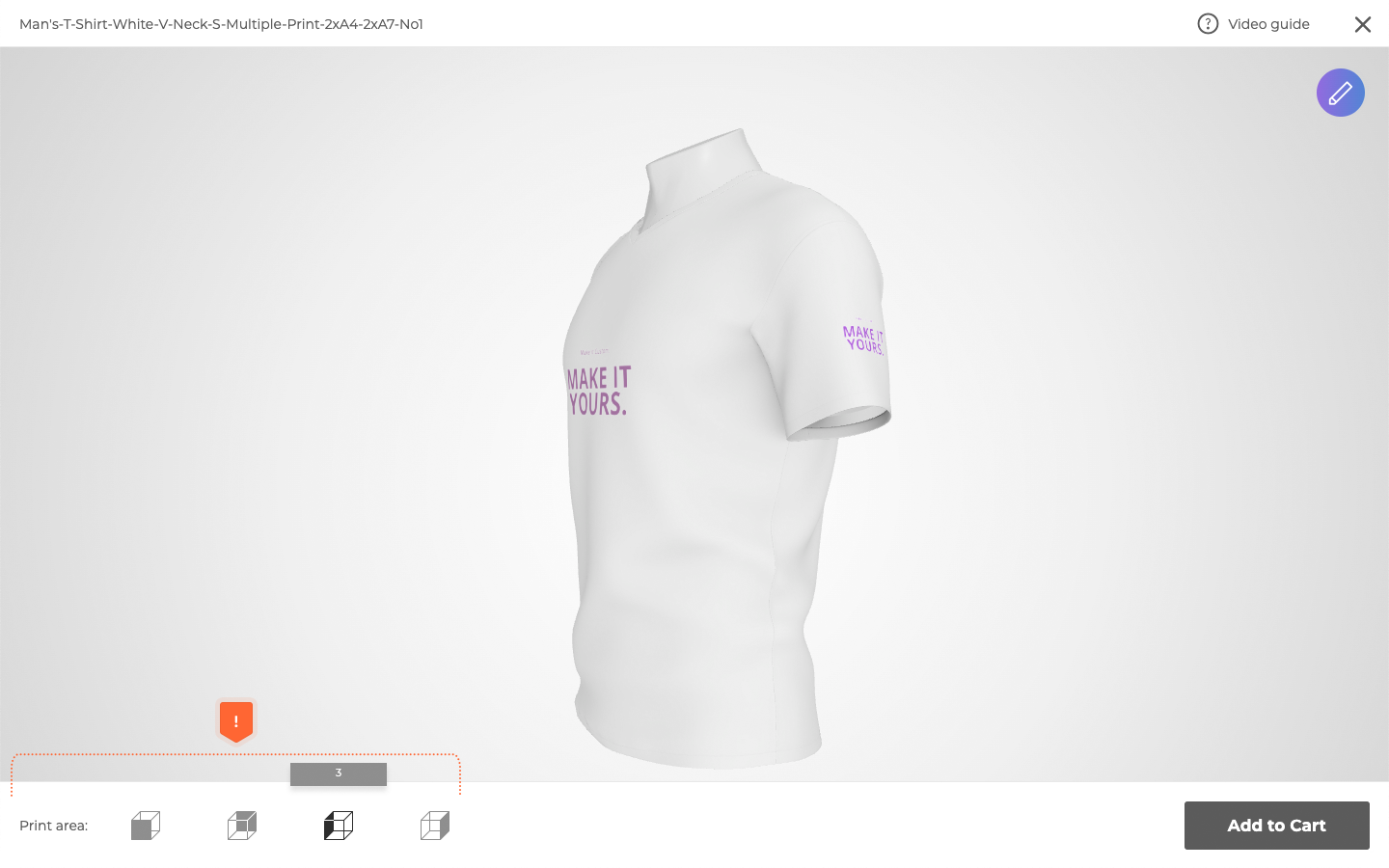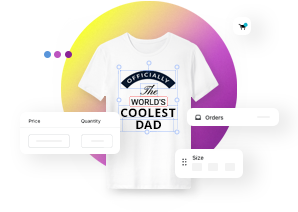Print area controls
This article refers to Smart Customizer Web to Print App Version 1 Explore the Version 2 (Stand Alone) article here
About print area controls
- The print area switcher helps customers to switch between different print areas in the product preview.
- Switcher is enabled automatically when the product has more than one print area.
- Switcher can be named with a custom title as well as to have a unique custom thumbnail.
Print area controls
- Set your custom Print area controls for the best user experience.
- For instance, your custom product has 4 print areas - front, back, left side print and right side print. Name each print area with words Front, Back, Left, Right or simply with numbers 1, 2, 3, 4 so a user can easily navigate through the different print areas in both Design Editor and Product Preview. To do that, choose the Text option at the Print Area Switch Mode and enter your print area title at Print Area Name*. You can also upload your custom .jpg or .png format Thumbnail for each print area switcher.
- To do that, choose the Image option at the Print Area Switch Mode and click on Select file. Once done, Save the changes.
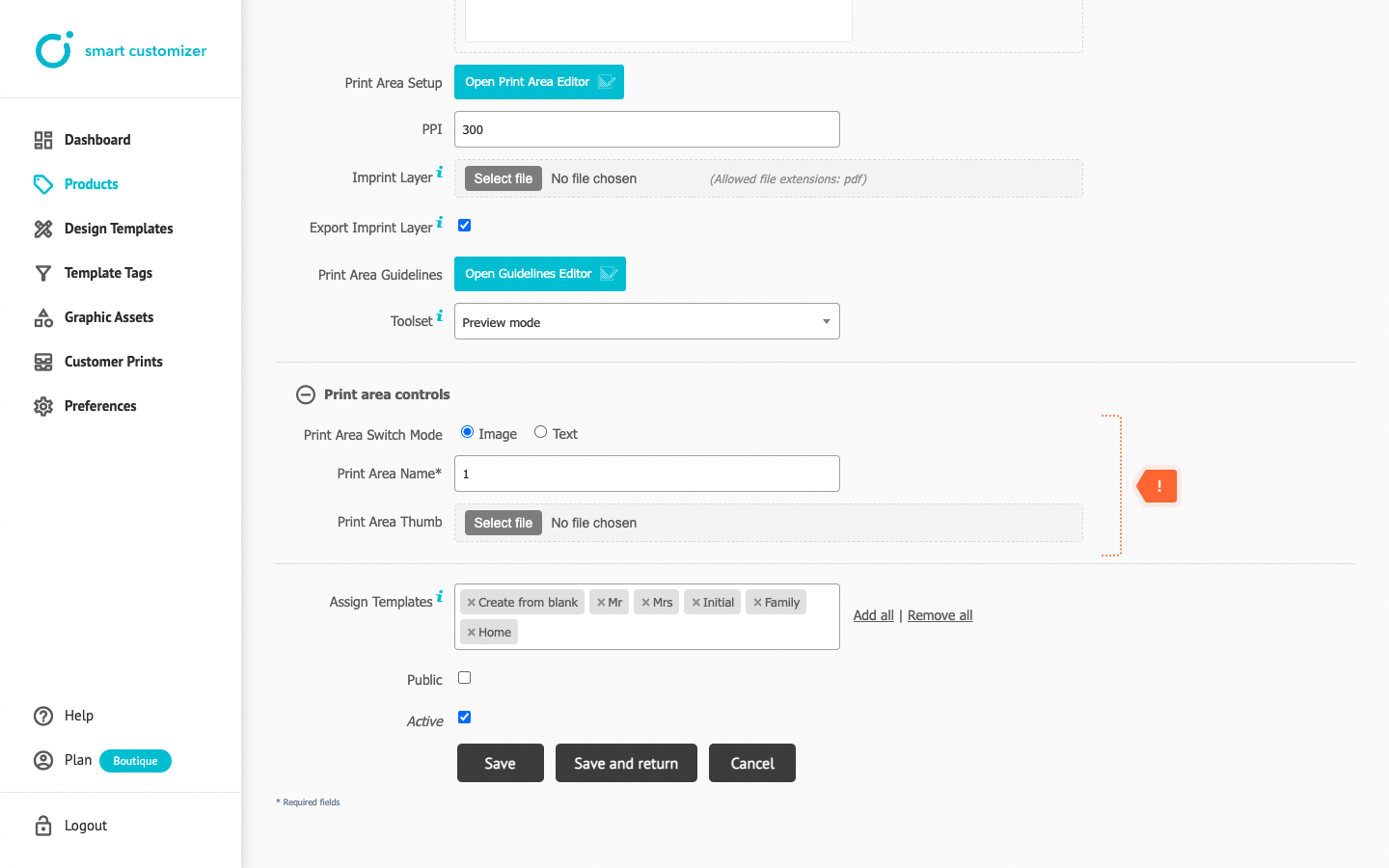
- An example of how print area switcher looks like in the product preview.