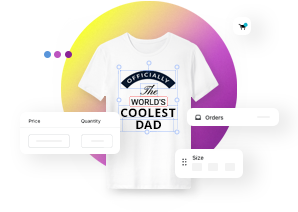Setting up customizable product view angles (3D)
This article refers to Smart Customizer Web to Print App Version 1 Explore the Version 2 (Stand Alone) article here
About view angles
- View angle setup helps to create a sleek and interactive 3D product preview experience.
- This feature is particularly useful for products with multiple print areas, ensuring the selected print area rotates to face the viewer for a smooth experience.
- You can also customize the default zoom level and set a maximum zoom based on the size of your product.
Setting 3D product view angles
- Open your 3D product template.
- Enter three values in 3D View Angle field according to provided example "90,45,1" when:
- 90 stands for product rotation by 90° along the x-axis (if you do not want to use this value - enter 0).
- 45 stands for product rotation by 45° along the z-axis.
- 1 stands for zoomed view (this value is optional if you do not want to zoom in or zoom out the view - delete the value).
- Once done, click save.
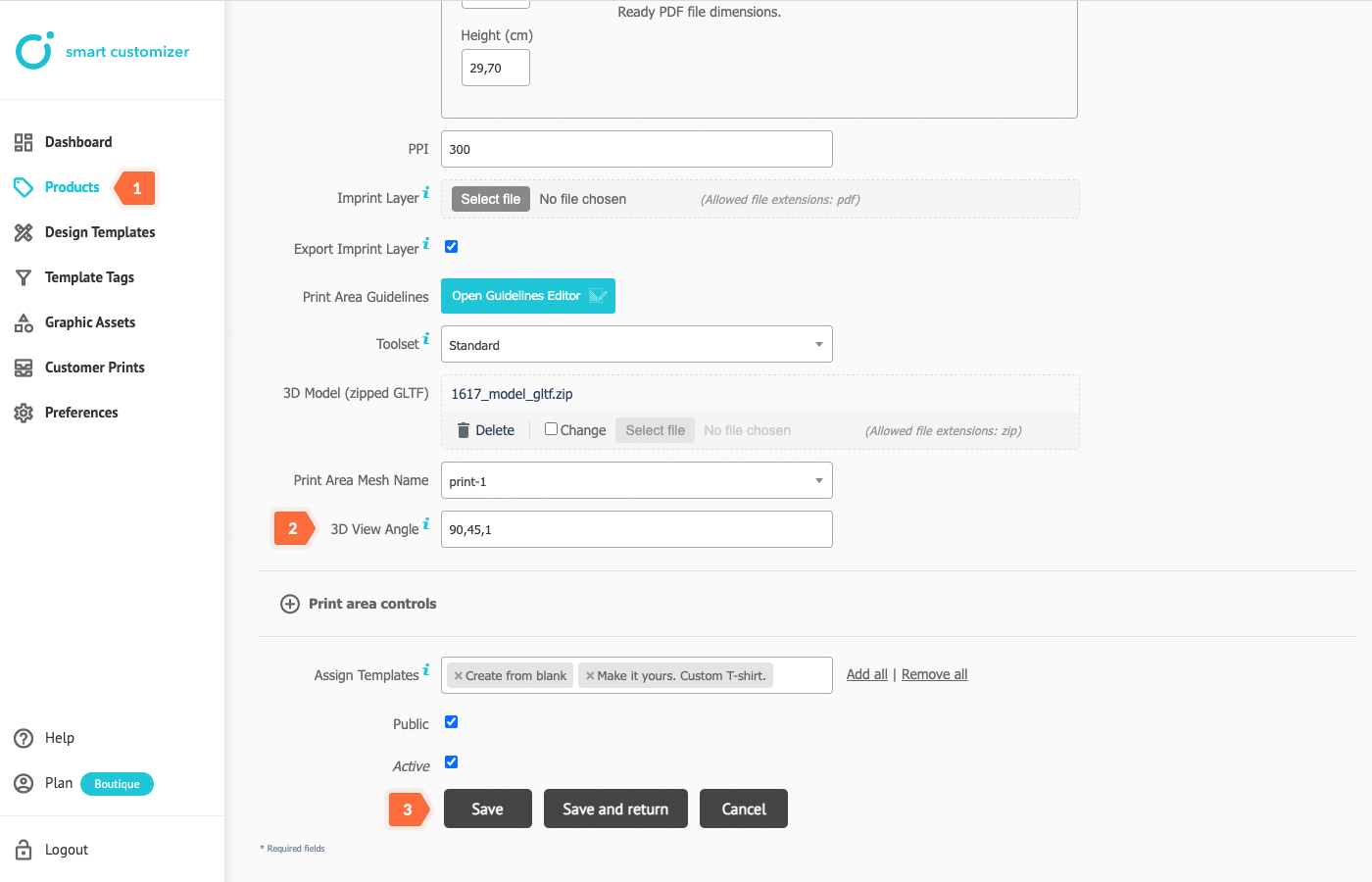
- Navigate to More print areas.
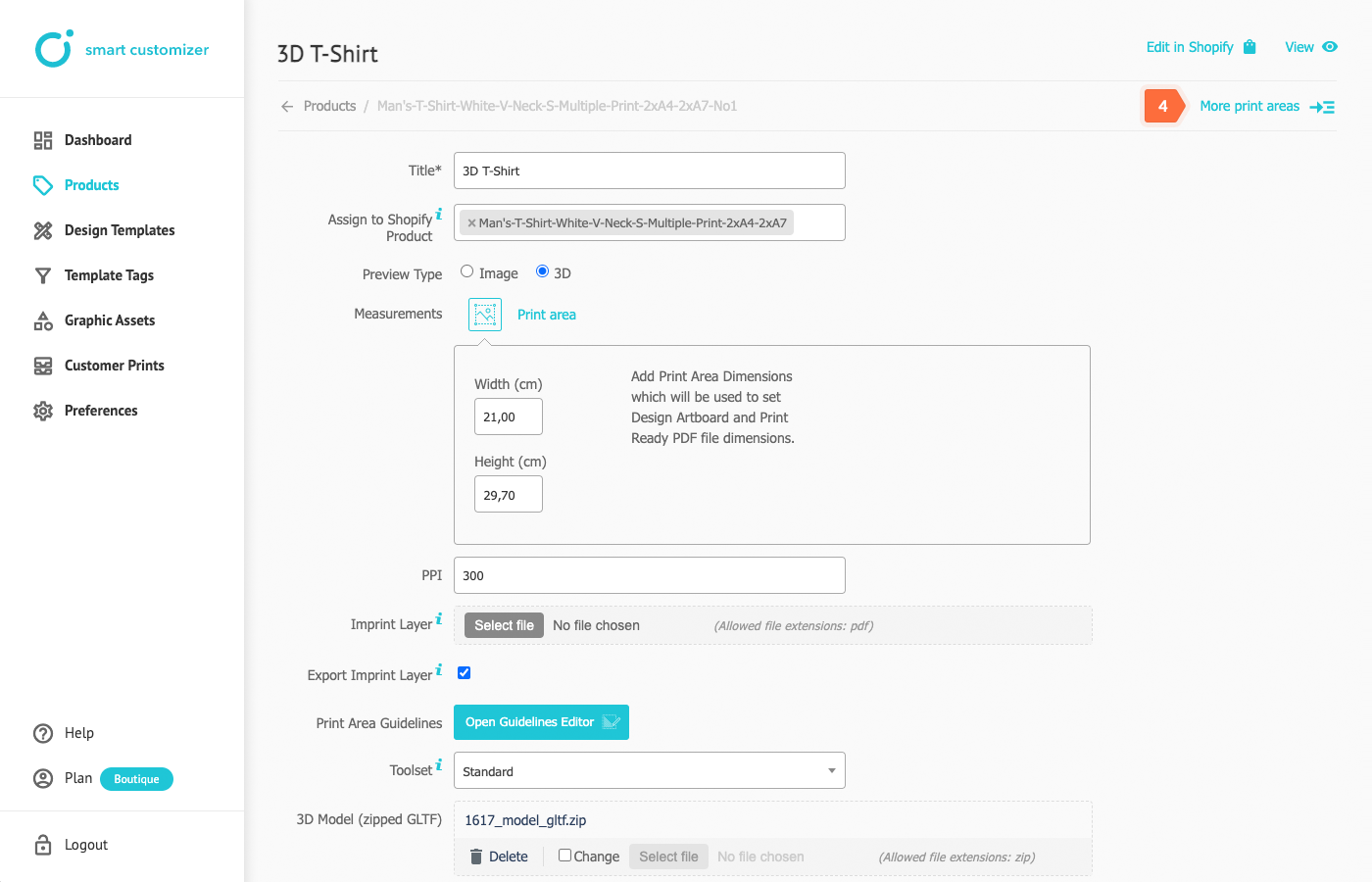
- Open your second print area and set the view angles for it.
- Once done, click save.
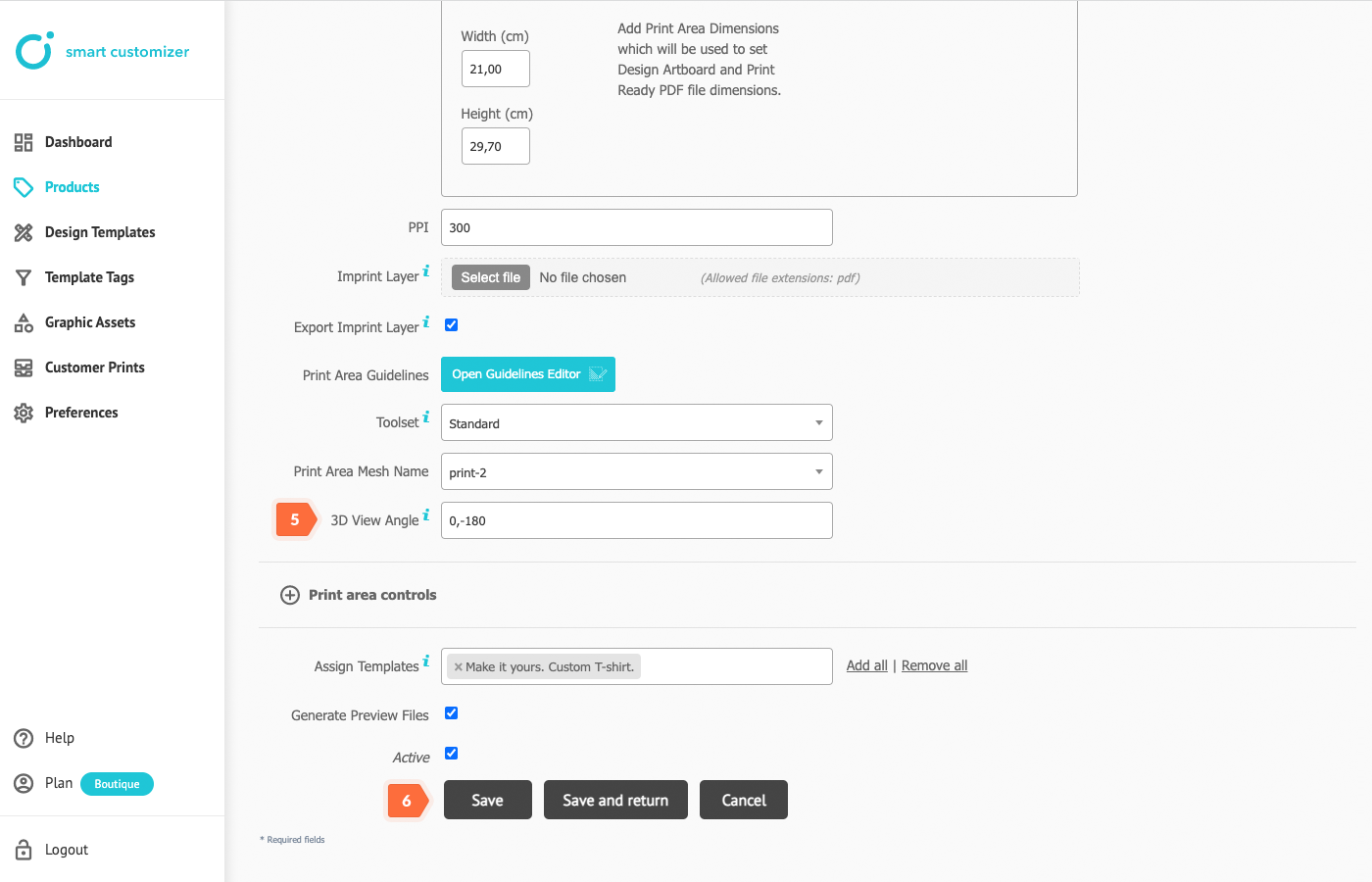
- If you have more than two print areas - repeat the same setup steps and save your updates.