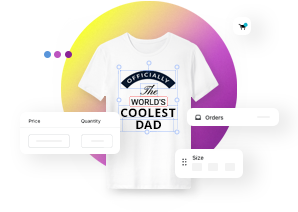Installing customizable products from presets in WordPress
This article refers to Smart Customizer Web to Print App Version 1.0 (current WooCommerce version)
Before we get started
There are two possible ways to add a customizable product within Smart Customizer app for WordPress store:
- By installing our predefined product template.
- By creating a product template from scratch.
Regardless of the method you choose, it's important to know that once you've created customizable products in Smart Customizer, you'll need to link them with your WooCommerce products. Therefore, ensure that you've already set up these WooCommerce products beforehand.
If you're uncertain about how to create a new product in WooCommerce, please refer to their documentation.
Setting up customizable products
- Go to Smartcustomizer in your dashboard.
- Click Go to admin.

- Login into your account.

- Go to Products.
- Select Install from presets.

- Choose a Customizable product template you would like to add to your store.

- Change the Product title.
- Save the changes.

- Product added. Click Edit customization options to finalize the setup.

Linking Smart Customizer product with WooCommerce product
- In the Link to Product field choose your WooCommerce product you want to link with.
- Scroll down to Save the changes.

- Once the products are linked, by clicking on Edit in Woo, you can edit all necessary product information in your WooCommerce admin. By clicking View, you can preview and Customize product.