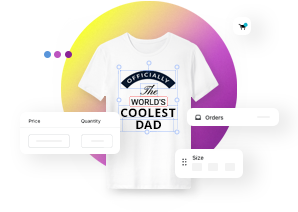Importing custom graphics
About graphic assets
Graphic assets are super benefitial elements that help for both shop owners and their customers to create design templates. Smart Customizer allows installing some free basic predefined assets that can be used in your library but if you want to upload your custom graphic asset this is what you should know:
- It is possible to upload two types of graphics in the Smart Customizer app - raster and vector assets.
- Raster graphics or simply images can be uploaded in .jpg and .png file formats. Images can not be edited and should remain in the original size once uploaded.
- Vector files can be uploaded in .svg file format. Vector graphics have more advantages comparing to raster graphics. The file size of a vector graphic usually weights less, asset can be resized, and most importantly - colored in different colors.
- Please note that PDFs exported from Canva are not supported. Only files in .jpg and .png formats from Canva can be used.
- The maximum file size for one graphic asset is up to 2MB.
Adding graphics to a library
- Go to Graphics Assets.
- Click on Add new.

- Enter your Asset Name.
- Upload your graphics Select file (supported formats: SVG, PDF, PNG, JPG).
- Thumbnail will be generated automatically.
- Enable Public checkbox if you want an uploaded graphic asset to be visible and available to use for all your customers. If the asset is not set as public it means that it can be used internally for shop owner only (customers will not see it the list of graphic assets library in the design editor).
- Press Save to complete.

- Check how your uploaded graphic asset looks like in design editor.